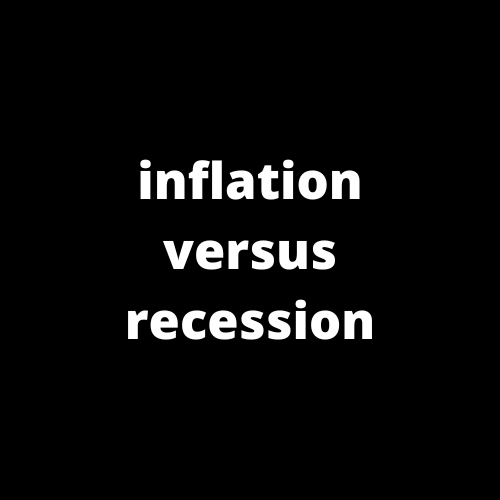Data Smoothing in Excel
Data Smoothing in Excel
What is Data Smoothing?
Data smoothing is a technique used in Excel that helps remove random variations and outliers from a dataset by applying mathematical algorithms. It aims to create a smoother version of the original dataset that is easier to interpret and analyze.
Why is Data Smoothing Important?
Data smoothing is essential when working with large datasets or complex trends in order to identify underlying patterns or trends that may not be initially apparent. By removing noise and irregularities, the smoothed data allows for a clearer understanding of long-term trends.
Types of Data Smoothing in Excel
1. Moving Averages
Moving averages is a commonly used data smoothing technique in Excel. It involves averaging a specific number of adjacent data points to create a smoother representation of the original dataset. Different types of moving averages include:
- Simple Moving Averages (SMA): Just the arithmetic mean of a predefined number of data points.
- Weighted Moving Averages (WMA): Assigns different weights to each data point, giving more importance to recent values.
- Exponential Moving Averages (EMA): It is a weighted average that assigns exponentially decreasing weights to prior data points.
2. Trendline Smoothing
Excel provides the option to add a trendline to charts, which helps smooth out irregularities in the data. Trendlines follow the broad direction and trend of the data, making it easier to visualize the overall pattern.
How to Perform Data Smoothing in Excel
- Select the data range that needs to be smoothed.
- Go to the "Data" tab in the Excel ribbon and click on "Sort & Filter".
- Choose the desired smoothing technique depending on your specific needs.
- Apply the selected data smoothing technique to the data range.
- Review the smoothed data and analyze the result. If needed, adjust parameters or try different techniques.
Considerations when Data Smoothing
While data smoothing can be helpful, it is essential to keep the following considerations in mind:
- Loss of detailed information may occur during the smoothing process.
- Choose the appropriate smoothing method depending on the characteristics of the dataset.
- Smoothing parameters might need to be adjusted to achieve the desired level of smoothing.
- Be cautious with interpreting smoothed data as it may alter the original values to a certain extent.
Overall, data smoothing in Excel provides a valuable technique to enhance data analysis and visualization, allowing for detecting long-term patterns by removing short-term fluctuations.